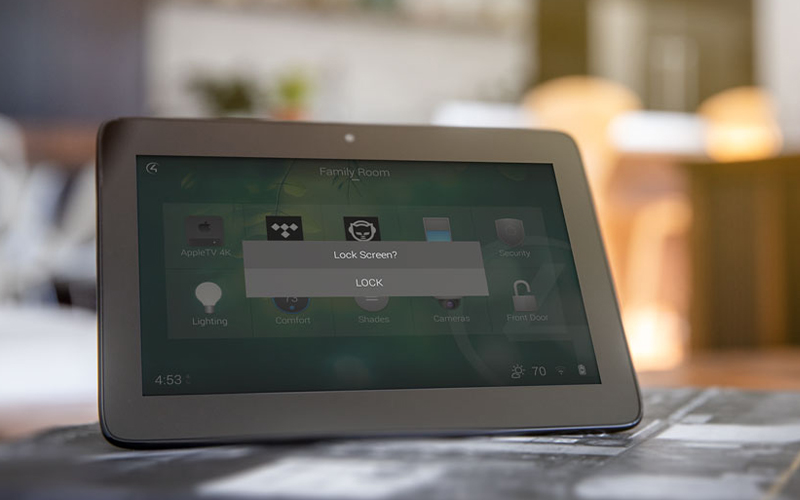Control who has access with latest Control4 OS3 update
Automation - May, 2020

I might be way more excited about this relatively minor update than I should be, but for a long time now we have been asking Control4 for a way to lock out some of the features different users in the house can get to, and with this week’s OS3 update we have got that. There is a tool inside the programming that we use called the Access Agent, with this new update it means we can configure a vast array of features in your Control4 system to be hidden or protected by a PIN code. This kind of thing is ideal where you have Control4 screens in for example children’s rooms or a guest suite. We can configure Control4 to not allow a user to control other rooms in the house, only the one they are in. Or a PIN code required to even use the touchscreen at all. We could also limit which functions a certain touchscreen can use such as to not allow the guest touchscreen access to the heating controls for the house. This can be by way of protecting those features with a PIN, or just plain hiding them. Call me a boring nerd but I think this level of control is a great feature for customising Control4 systems in modern homes.
There’s a little bit of faffing about at our end to get you setup. If you are already running a version of OS3 we can do this remotely quite easily, just need to have a quick chat and understand which of the features will be best employed for your specific setup. If you are not running Control4 OS3 yet you are missing out on a number of great new features (not least of all the amazing Neeo remote), and these kind of big updates will continue to come. We need to get you upgraded to OS3 right away!
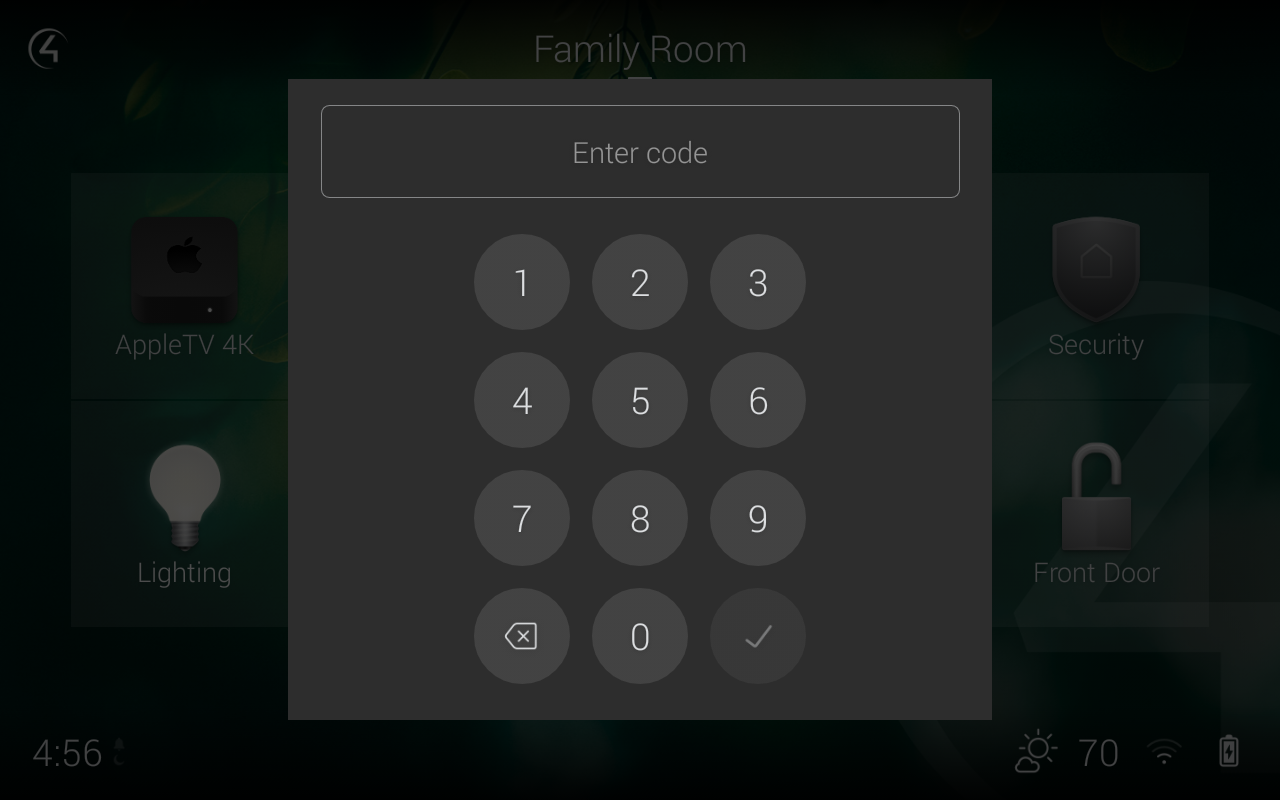
The latest update to the Access agent lets you decide which user interface elements are unlocked, which require a PIN code to access, and which are completely hidden so nobody can access them from a touch screen or on-screen TV interface.
Elements that can be Locked – only accessible by users with a PIN code:
- Settings – prevent changing wallpapers, screensaver, device configuration, etc.
- Intercom – prevents users from initiating intercom calls
- Room Selector – prevents users from switching to another room (you can still allow users to swipe between favorite rooms)
- Room/All Filter – prevents users from using the All filter to see or control lights, locks, and shades in other rooms
- Sessions – prevents users from controlling music or TV in other rooms
- Media Sharing – prevents users from adding other rooms to the music they are currently listening to
- Edit Lighting Scenes – prevents users from creating or editing lighting scenes
- Favorites – prevents users from adding, arranging or editing Favorites
- Room Menu – only experiences that have been Favorited can be accessed
- Return to Room – can be used to “lock” the UI to a certain screen
- Back Button – can be used to “lock” the UI on a certain screen
Elements that can be Hidden – not accessible on a touch screen or on-screen interface, even with a PIN:
- Room Selector – the screen is locked on the current room – the room drop down list is disabled
- Room/All Filter – users see and control lighting, shades, locks, etc in the current room only
- Sessions – users cannot see or control media in other rooms
- Media Sharing – users cannot add rooms to the media playing in the current room
- Lighting Scenes – the edit lighting scene icon is removed from the user interface
- Favorites – users cannot add, arrange, or remove a Favorite
In addition to locking or hiding elements within the user interface, you can also require a PIN code to access a Control4 touch screen and on-screen interface at all. What’s more, you can have the screen automatically lock after a period of time, or manually lock it right from the interface – a great feature to prevent your party guests from touching your playlist!
I’ve had a great time locking the rest of the guys in the office out from changing my (appalling) playlists. Contact Us today and you can subject your family to the same!